


This guide describes the buttons available on the TiVo BOLT remote control. Other TiVo remotes are similar, but might have a different layout.
Begin by making sure you're holding the TiVo remote control the right way up. When you hold the remote in your hand, you'll notice it has a peanut shape and grooves on the back. The remote weighs slightly more at the bottom than at the top, so you should be able to tell by weight if you have it facing the right direction. Also, the button at the top of the remote is the distinctively-shaped TiVo button. The bottom of the remote has a line of three buttons in a row. Feel for the large button in the shape of the TiVo logo and you'll know you're at the top.
The TiVo button will take you to the TiVo TiVo Central – the starting point for the TiVo menu system. Wherever you are, press the TiVo button once to get to TiVo Central, and twice to go directly to your My shows list.

Now that you know the four main areas of the TiVo remote, let's talk about some of the other buttons.
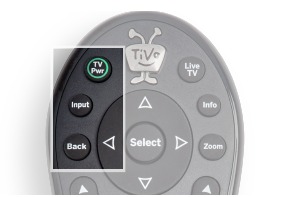
To the left of the Navigation Circle are three round buttons. At the top, just to the left of the TiVo button, is the TV POWER button. If you've programmed your remote to control the power, mute, and volume of your TV, you can use TV POWER to turn your TV on and off.
Below TV POWER is the INPUT button. Press INPUT to select the input that your TV displays. Inputs can include a DVR, a DVD player, or a game system. Below INPUT is the BACK button. Press BACK to go back to the previous screen in certain apps.

To the right of the Navigation Circle are three round buttons. At the top, just to the right of the TiVo button, is the LIVE TV button. Press LIVE TV if you're watching a recording or streaming show or in an app and you want to go to live TV. Or, if you're already watching live TV, press the LIVE TV button to cycle through the tuners.
Below LIVE TV is the INFO button. Press INFO to show the Info Banner while watching live TV or recordings.
Below INFO is the ZOOM button. Press Zoom to change the aspect ratio of shows on your TV or to return to full-screen from the Video Window.
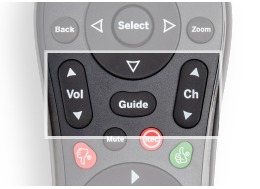
Just below the Navigation Circle is a horizontal oval button. This is the GUIDE button. Press GUIDE to open the interactive program guide.
To the left of the GUIDE button is a tall oval VOLUME button. If you've programmed your remote to control TV power, volume, and mute, you can press the top of the VOLUME button to turn the volume up, or the bottom to turn the volume down.
To the right of the GUIDE button is a tall oval CHANNEL button. Press the top of it to go to the next higher channel, or the bottom to go to the next lower channel.
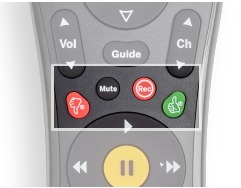
Below the GUIDE button, just above the Pause Circle, are four round buttons.
The leftmost is the THUMBS DOWN button. You can rate shows with either a THUMBS UP or THUMBS down. Your ratings help TiVo Suggestions get better, by telling your TiVo box what you like. The THUMBS UP button is the rightmost button in this group.
Between the THUMBS buttons are the MUTE and RECORD buttons. If you've programmed your remote to control TV power, volume, and mute, the MUTE button, on the left, mutes or unmutes your TV.
The RECORD button, on the right, has a distinctive flat feel. Press RECORD to record the show you're watching, or to record an upcoming show you find in the Guide or through Search.

Below the Pause Circle, just above the Letter Buttons, are the REPLAY and ADVANCE buttons.
On the left, above the A button, is the REPLAY button. Press REPLAY to repeat the last eight seconds of a show. Press and hold REPLAY to jump to the beginning of a show.
On the right, above the D button, is the ADVANCE button. Press ADVANCE to move forward in 30-second increments. Press and hold ADVANCE to jump to the end of the show. Or, if you're fast forwarding or rewinding, you can press ADVANCE to move to the next tick mark in the Status Bar.

At the bottom of the remote, on either side of the zero button in the number pad, are the CLEAR and ENTER buttons.
The CLEAR button is on the left. Press CLEAR to remove the display of the info banner or program guide. When you're in My Shows or the To Do list, press CLEAR to delete the selected title.
The ENTER button is on the right. Press ENTER to return to the last channel you were tuned to in live TV.
Here you can download full pdf version of manual, it may contain additional safety instructions, warranty information, FCC rules, etc.